To create a new product, go in the lefthand menu and click Sales > Items. At the top of the window click New Item.
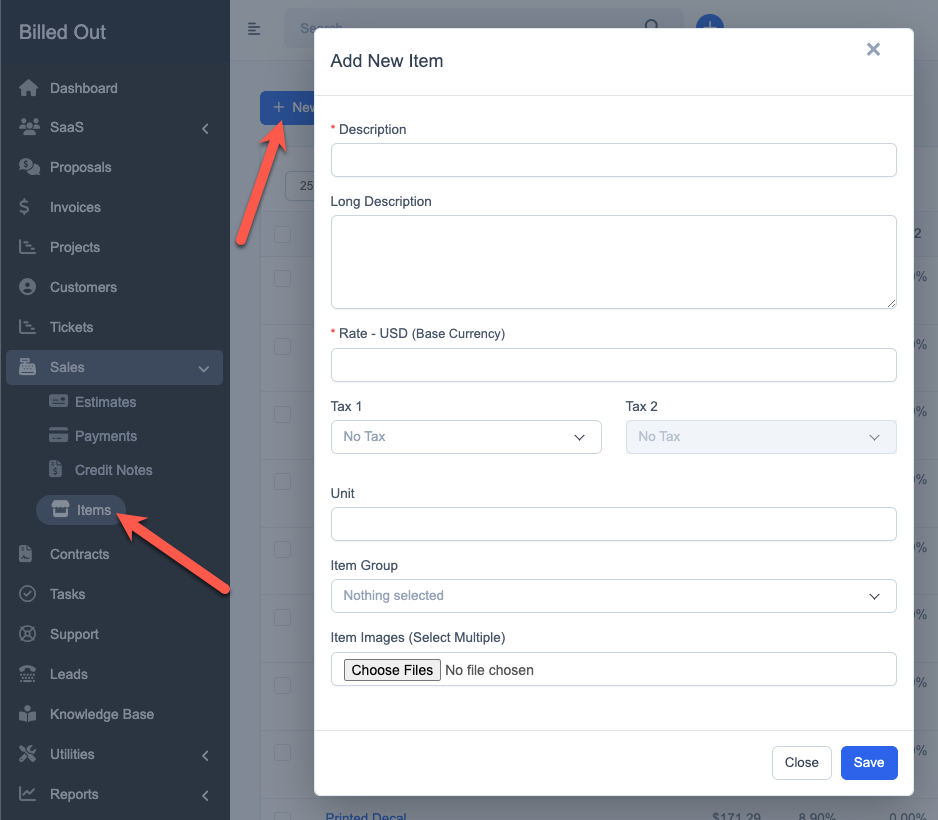
It is important to note that if you will be using the item's spreadsheet to customize the item, the following fields will be overwritten when the spreadsheet is saved: Description, Long Description, and Rate. If you plan on using the spreadsheet to customize a product, it is not important what you enter in those fields because they will be overwritten anyway.
Description
This is the name of the product. Multi-line text is not supported.
Long Description
This is the description of the product. Multi-line text is supported.
Rate
This is the default rate you would like to set for the product.
Tax
This is the default tax rate for the product. You can add tax rates by going to Setup > Finance > Tax Rates.
Unit
This is the unit name you would like for the line item. By default, it is set to "Quantity".
Item Group
You can create groups for you items. Grouped Items will display together in groups in the dropdown menu when adding products to a proposal or invoice.
Item Images
This is currently not supported.
Customizing a Product's Spreadsheet.
After you click Save for a New Item, you can access the item's spreadsheet by clicking the spreadsheet button when you hover over the items name.
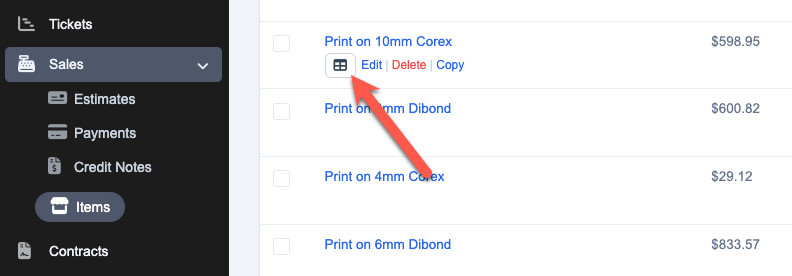
This will open up the spreadsheet where you can designate the spreadsheet's field markers.
To learn more about the spreadsheet's tools, click here.