Toolbar Buttons
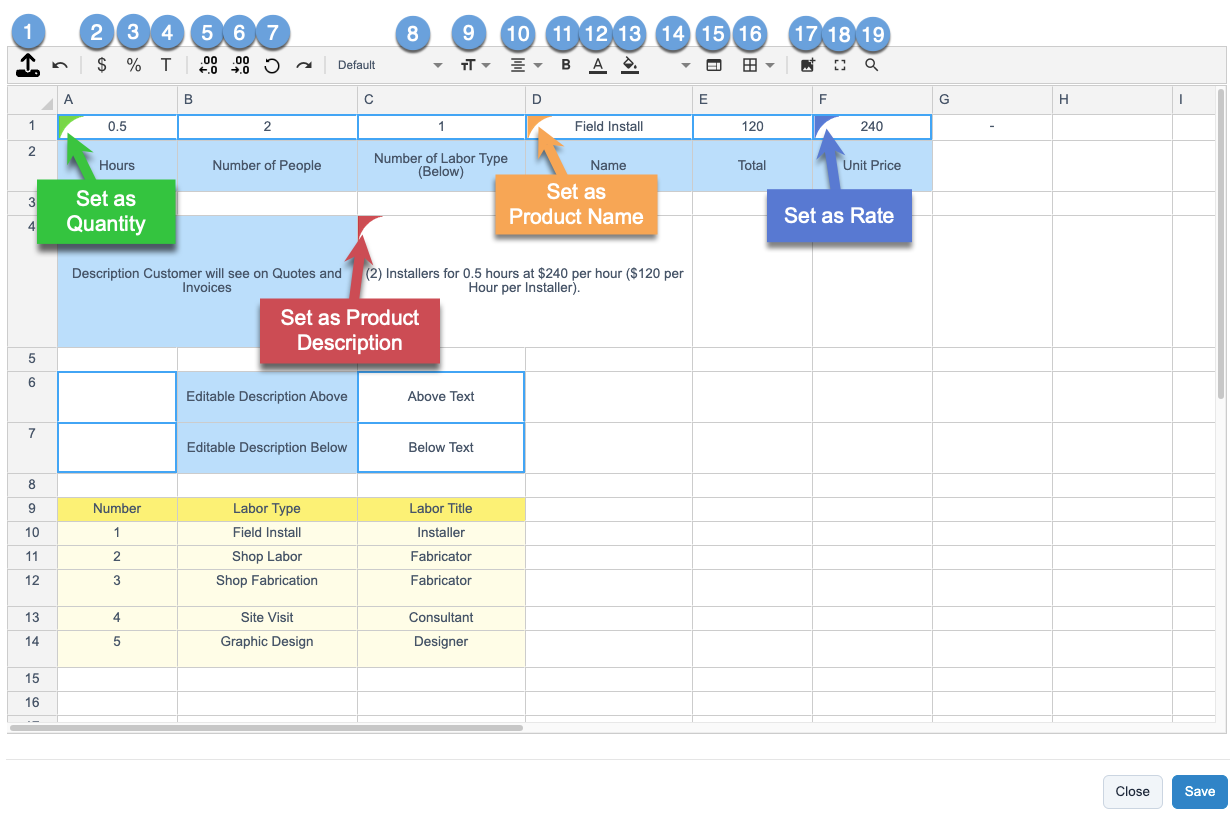
- Import XLSX file.
- Set cell format to $ currency.
- Set cell format to a percentage.
- Set cell format to text.
- Move decimal place left.
- Move decimal place right.
- Remove all cell formatting.
- Fonts.
- Font size.
- Text justification.
- Bold / Unbold.
- Font color.
- Cell background color.
- Vertical text alignment.
- Merge cells.
- Cell border formatting.
- Insert image (not currently supported)
- Fullscreen.
- Search spreadsheet.
"Set As..."
Cell Markers
There are four cell markers in a spreadsheet to designate what cell data will be exported to the line item's fields:
- Quantity - This will input to the line item's Quantity field.
- Rate - This will input into the line item's Rate field.
- Product - This will input into the line item's Title, also know as the Product's Name.
- Description - This will input into the line item's Description.
You can change a cell's designation by right-clicking on a cell and selecting "Set As...".
All four designations must be used in a spreadsheet even if any may not contain data.
Checkbox Cell
You can turn a cell into a checkbox for an easy Checked/Unchecked toggle setting.
- Checked = True.
- Unchecked = False.
If you would like to reference a checkbox cell in a function, remember that checked is "True" and unchecked is "False".
An example of the use of a checkbox cell would be to display "Yes" or "No" in a cell using this function:
=IF(A1=TRUE,"Yes","No")
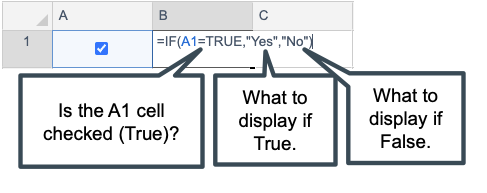
Dropdown Cell
Dropdowns can be useful for quick setting changes in a spreadsheet. You can designate a cell as a dropdown by right-clicking on a cell and choosing Set As > Dropdown.
There are two ways to set dropdown options:
- Cell References.
- Manual Input.
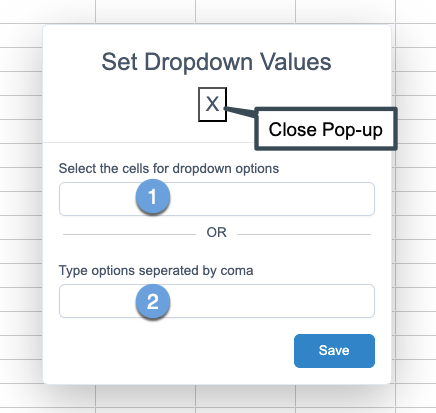
Cell Referencing
You pick the cells you would like to be set as the dropdown options by manually typing the cell numbers into the field, or you can click and drag the cells while the dropdown pop-up is open.
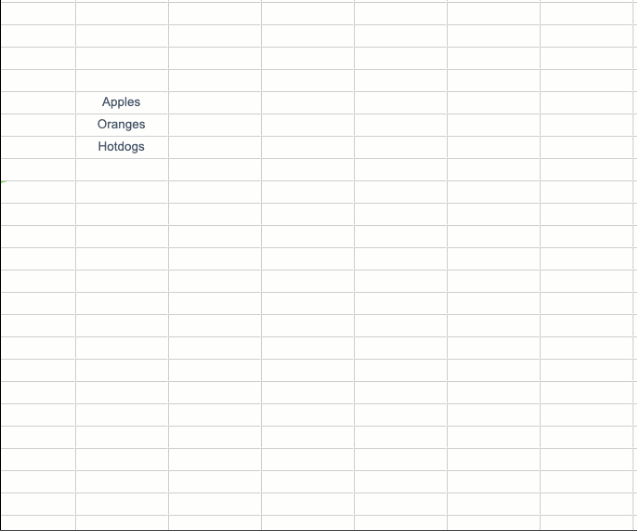
Manual Input
You can also manually enter dropdown options by entering text options separated by a coma. Example: "Option 1, Option 2, Option3".
Please Note: If any of the cells referenced in the dropdown are changed, the dropdown options will need to be updated, they do not update automatically.